How to Improve Battery Life of Laptop
Introduction
In today’s modern world, laptops have become an essential tool for work, entertainment, and communication. However, one common issue that laptop users face is battery life. Nothing is more frustrating than running out of battery power in the middle of an important task. But worry not! In this article, we will explore various strategies and tips to improve the battery life of your laptop, ensuring that it lasts longer and keeps up with your demanding needs.
1. Adjust Display Brightness
Lower the display brightness to a comfortable level.
Reduce the screen timeout to automatically turn off after a certain period of inactivity.
2. Optimize Power Settings
Customize the power plan settings to prioritize power saving.
Use the “Power Saver” mode when using the laptop on battery.
3. Limit Background Processes
Close unnecessary applications and programs running in the background.
Disable startup programs that aren’t essential.
4. Manage Wi-Fi and Bluetooth
Disable Wi-Fi and Bluetooth if not in use, as both can drain battery power.
Utilize airplane mode if you don’t need an internet connection.
5. Unplug External Devices
Disconnect any external devices like USB drives, printers, or external hard drives when not needed.
These devices consume power even when not actively in use.
6. Reduce Keyboard and Backlight Illumination
Adjust the keyboard backlight to a lower intensity or consider disabling it.
Use the Fn key combination to reduce the brightness of the keyboard.
7. Enable Battery Saver Mode
Most modern laptops come with a built-in battery saver mode.
Enable this mode for an automatic adjustment of settings to extend battery life.
8. Manage Battery Charging
Avoid keeping the laptop plugged in all the time.
Let the battery discharge partially before recharging.
9. Update Device Drivers
Regularly update the device drivers to ensure optimal battery performance.
Outdated drivers can lead to unnecessary power consumption.
10. Optimize Software and Firmware
Keep the operating system and installed software up to date.
Software updates often include bug fixes and improvements that can positively impact battery life.
11. Utilize Power-Hungry Applications Efficiently
Be cautious while using power-hungry applications like video editing software or computer games.
Limit their usage when running on battery power to conserve battery life.
12. Clean the Laptop Vents
Over time, dust and debris can accumulate in the laptop vents, limiting airflow.
Clean the vents regularly to prevent overheating, which can strain the battery.
13. Store and Operate at Optimal Temperatures
Avoid exposing the laptop to extreme temperatures, either too hot or too cold.
Operating within the recommended temperature range enhances battery performance.
14. Opt for an SSD
Consider switching to a solid-state drive (SSD) rather than a traditional hard drive (HDD).
SSDs are more power-efficient, resulting in improved battery life.
15. Invest in a High-Capacity Battery
If your laptop allows, consider upgrading to a higher-capacity battery.
A larger battery can provide more hours of usage before needing a recharge.
Conclusion
By implementing these tips and strategies, you can significantly improve the battery life of your laptop. Remember to adjust display brightness, optimize power settings, limit background processes, and manage Wi-Fi and Bluetooth usage. Unplug external devices when not in use, reduce keyboard and backlight illumination, and enable battery saver mode. Additionally, manage battery charging, update device drivers, optimize software and firmware, and utilize power-hungry applications efficiently. Clean the laptop vents regularly and store and operate the laptop at optimal temperatures. Finally, consider investing in a high-capacity battery for extended battery life.
Frequently Asked Questions (FAQs)
Q: How much battery life can I expect to gain by following these tips?
A: The extent of battery life improvement may vary depending on your laptop model and usage patterns. However, implementing these tips can potentially add an extra hour or two to your laptop’s battery life.
Q: Can adjusting the display brightness have a significant impact on battery life?
A: Yes, reducing the display brightness can have a substantial impact on the battery life of your laptop. Lower brightness levels consume less power, resulting in extended battery usage.
Q: Is it necessary to update device drivers regularly?
A: Yes, updating device drivers is crucial for optimal battery performance. Outdated drivers can lead to unnecessary power consumption and may cause battery drain issues.
Q: Should I always use the battery saver mode?
A: While battery saver mode is designed to conserve battery life, it may limit certain functionalities to achieve this. It is recommended to use it when your battery is running low or during extended periods of usage on battery power.
Q: How often should I clean the laptop vents?
A: It is advised to clean the laptop vents every few months or whenever you notice a significant buildup of dust and debris. Regular cleaning prevents overheating, which can negatively impact battery life.
Remember to consult your laptop’s user manual for manufacturer-specific recommendations and always prioritize regular maintenance to ensure maximum battery efficiency. Enjoy longer-lasting battery life and uninterrupted productivity!