Introduction
Bn the ever-evolving landscape of operating systems, Windows 11 stands out as a pinnacle of innovation, offering a user experience that goes beyond the surface. While many users may be familiar with the standard features, there are hidden gems waiting to be discovered. In this article, we will delve into the top 5 hidden features of Windows 11 that every user should be aware of.
1. Snap Layouts and Snap Groups for Enhanced Productivity
Windows 11 introduces a game-changing feature called Snap Layouts and Snap Groups that takes multitasking to a whole new level. With Snap Layouts, users can easily organize and snap multiple windows into customizable layouts, optimizing their workspace. Snap Groups, on the other hand, allow users to switch between groups of apps seamlessly, streamlining workflow and boosting productivity.
To make the most of Snap Layouts, simply hover over the maximize button, and a grid of layout options will appear. Choose the layout that suits your multitasking needs, and voila! You’ve just unlocked a new dimension of efficiency in Windows 11.
2. Virtual Desktops for a Personalized Computing Experience
Windows 11 enhances the user experience with the introduction of Virtual Desktops, a feature that allows users to create and customize multiple desktops according to their preferences. This feature is especially beneficial for users who want to separate work and personal tasks or switch between different projects seamlessly.
To create a Virtual Desktop, use the keyboard shortcut Win + Tab, then click on “New Desktop” at the top. You can now personalize each desktop with specific apps and settings, providing a tailored environment for different tasks.
3. Widgets for Personalized Information at Your Fingertips
Keeping up with the latest information is made effortless with the introduction of Widgets in Windows 11. These dynamic and personalized information panels offer real-time updates on news, weather, calendar events, and more, directly on your desktop.
To access Widgets, click on the Widgets icon on the taskbar or use the keyboard shortcut Win + W. Customize the widgets to display the information that matters most to you, ensuring you stay informed without navigating away from your primary tasks.
4. Direct Integration with Microsoft Teams
In the age of remote work and virtual collaboration, Windows 11 seamlessly integrates Microsoft Teams directly into the taskbar. This integration simplifies communication and collaboration, allowing users to connect with colleagues, friends, or family effortlessly.
To initiate a Teams conversation, click on the Teams icon on the taskbar. You can start a chat, make a video call, or join a meeting without the need to open the Teams app separately. This integration streamlines communication and enhances the overall user experience.
5. Enhanced Gaming Experience with Auto HDR
For gaming enthusiasts, Windows 11 brings an enhanced gaming experience with the introduction of Auto HDR. This feature automatically adds high dynamic range (HDR) to compatible games, providing a more vibrant and immersive gaming experience.
To enable Auto HDR, ensure that your display and graphics card support HDR. Navigate to Settings > System > Display, and toggle the “HDR” switch to enjoy a visually stunning gaming experience without any manual adjustments.